Pure Avalon 300R Connect Bedienungsanleitung Seite 33
- Seite / 64
- Inhaltsverzeichnis
- LESEZEICHEN
Bewertet. / 5. Basierend auf Kundenbewertungen


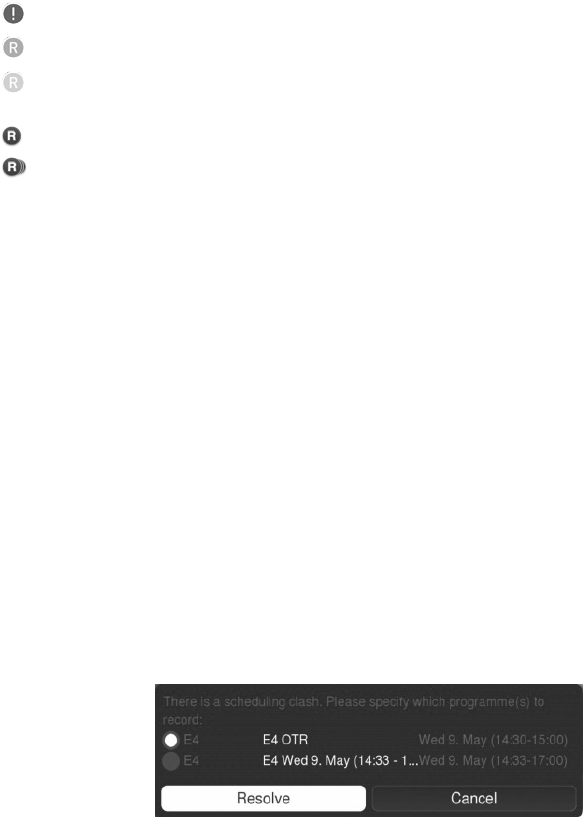
29
Against each scheduled recording, a symbol is displayed:
red indicates the recording failed
green indicates the recording was successful
yellow indicates the recording was not completed (either because it was
stopped or there was a problem, e.g. a power failure)
red (small) indicates the recording of a single programme
red (small) indicates the recording of a series
Editing and deleting scheduled recordings
Edit scheduled recording
To edit the parameters of a recording schedule, select it from the list of recording schedules
and press the yellow (Edit) button. The screen lists all the details of the recording schedule. Edit
them in the same way as they are set up (as described above).
If required, you can also suspend a recording schedule by selecting Yes in the Suspended
option. This will mean that any recordings scheduled in the recording schedule will not take
place until this option is set back to No.
Delete a scheduled recording
To delete a scheduled recording, select it from the list of scheduled recordings and press the
red (Delete) button.
A message will ask you to confirm that you want to delete the scheduled recording. If yes,
press the OK button.
Resolving recording conflicts
If one recording clashes with another, for example, if you try to One Touch Record a
programme that is already being recorded in accordance with a recording schedule, a message
is displayed on the screen to warn you of this. For example:
Resolve the conflict by choosing which recording to cancel or continue with. Select the
recording in question and then select Resolve.
- Avalon 300R Connect 3
- Safety instructions 4
- Contents 5
- Getting started 6
- Setting up 7
- Front panel and connections 8
- Rear connections 8
- Remote control 10
- Connecting your Avalon 11
- Connecting USB media devices 12
- Switching on / standby 13
- Connecting to your network 13
- The Home menu 14
- Menu navigation 16
- Watching Freeview TV 17
- Changing channel 17
- Better viewing alternative 18
- Displaying the channel list 20
- Further information 21
- Displaying the guide 22
- Subtitles 25
- Audio Description 25
- Instant Recordings 26
- Better recording alternative 28
- Suggested recordings 28
- Scheduled Recordings 29
- Set up manually 30
- Search by title 31
- Edit scheduled recording 33
- Delete a scheduled recording 33
- Recordings 34
- Watching the recording 35
- Resuming watching recordings 35
- Deleting a recording 37
- Editing a recording 38
- Featured 39
- Pure Connect 39
- Live Radio 40
- On-Demand 40
- On Demand 41
- Watching BBC iPlayer 42
- Watching YouTube 42
- HDMI Devices 43
- Accessing external media 44
- Navigating and playing media 45
- Advanced Settings 46
- Managing favourites 48
- Automatic tuning 49
- Manual tuning 50
- Region selection 50
- Animation effect selection 51
- Connecting to a wired network 52
- Setting display options 54
- Setting audio options 54
- Deleting all recordings 55
- Setting parental controls 56
- System Facilities 57
- Glossary 59
- Technical Specifications 60
- Copyright 61
- Trademarks 61
- Warranty information 61
- Disclaimer 61








Kommentare zu diesen Handbüchern